RELOOP MIXTOUR

SETUP
Step 1. Connections
Connect the MIXTOUR with your computer using the provided USB cable. Connect your Headphones to the front socket of the MIXTOUR and your amplifier/amplified speakers to the Master Out socket at the rear side using an RCA cable. AC Power adaptor is not required.
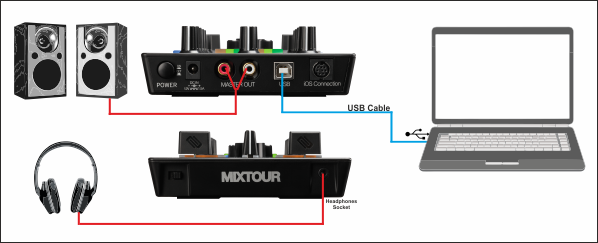
Step 2. Drivers
Windows : Install the Reloop ASIO* drivers from http://www.reloop.com/reloop-mixtour
Mac OSX : No drivers installation is required
*The Reloop ASIO Drivers are optional. VirtualDJ will use the native Windows WASAPI drivers if not installed, without any operational issue.
Step 3. VirtualDJ
Start VirtualDJ and login with your Account credentials. A Pro Infinity, Pro Subscription or Plus Controller License is required.
Detection Window
Click to “Use Soundcard”. VirtualDJ will automatically create the necessary audio configuration.
Click to OK
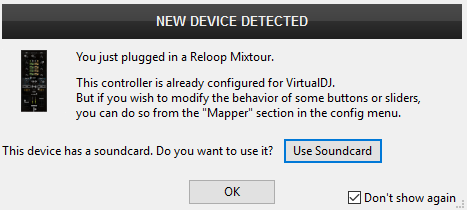
CONTROLS

KEY
ACTION
SHIFT (SECONDARY) ACTION
Front Switch to Right : Indicate Deck pre-fader Output level
Right LOAD : cycle through center Mixer panels
FX mode: Adjust High-Low Pass Filter & 1st Effect Parameter at the same time (middle position Filter Off and Effect parameter at 0%)
Sampler mode : Next Sampler Bank
HotCue mode : Sets or triggers HotCue 1
Sampler mode : Triggers Sample 1*
HotCue mode : Deletes HotCue 1
Sampler mode : Stops Sample 1*
HotCue mode : Sets or triggers HotCue 2
Sampler mode : Triggers Sample 2*
HotCue mode : Deletes HotCue 2
Sampler mode : Stops Sample 2*
HotCue mode : Sets or triggers HotCue 3
Sampler mode : Triggers Sample 3*
HotCue mode : Deletes HotCue 3
Sampler mode : Stops Sample 3*
HotCue mode : Sets or triggers HotCue 4
Sampler mode : Triggers Sample 4*
HotCue mode : Deletes HotCue 4
Sampler mode : Stops Sample 4*
If T mode button is pressed, seeks through the track
(*) If the selected Sampler Bank has less than 5 Samples, both sides will trigger the same Samples. If the selected bank has more than 4 Samples, the left buttons will trigger samples 1 to 4 and the right buttons will trigger samples 5 to 8.
